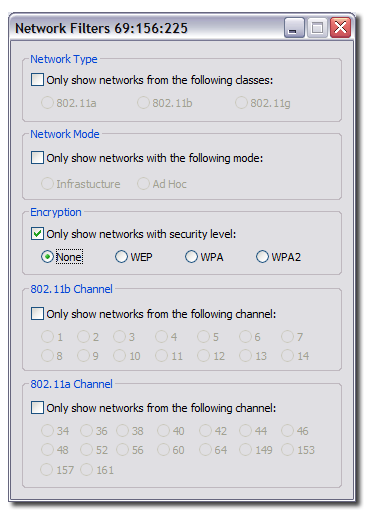
| Table of Contents | WiFi Hopper 1.2 User Manual |
Filters Window
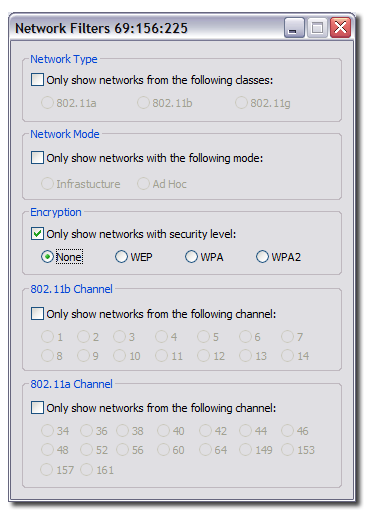
Shown in the title of the window, displays how many items have been filtered out in the current scan results. The format for this information is a:b:c where 'a' is the number of displayed items, 'b' is the number of filtered items and 'c' is the total number of items available.
When enabled, WiFi Hopper filters the results of the scanning operation based on the whether the network is 802.11a, 802.11b or 802.11g. If the filter is selected but none of the filter sub-items are selected, no filtering is performed.
When enabled, WiFi Hopper filters the results of the scanning operation based on the whether the network is in infrastructure or ad-hoc mode. If the filter is selected but none of the filter sub-items are selected, no filtering is performed.
When enabled, WiFi Hopper filters the results of the scanning operation based on the whether the network is using no encryption, WEP encryption, WPA or WPA2. If the filter is selected but none of the filter sub-items are selected, no filtering is performed.
When enabled, WiFi Hopper filters the results of the scanning operation based on which 802.11b (and consequently 802.11g) channel the network is operating on. If the filter is selected but none of the filter sub-items are selected, no filtering is performed. Note that 802.11a networks are also filtered out as soon as one of the 802.11b channels is selected.
When enabled, WiFi Hopper filters the results of the scanning operation based on which 802.11a channel the network is operating on. If the filter is selected but none of the filter sub-items are selected, no filtering is performed. Note that 802.11b/g networks are also filtered out as soon as one of the 802.11b channels is selected.
| Table of Contents | Last Updated on May 14, 2007 © 2007 Divya Thakur |