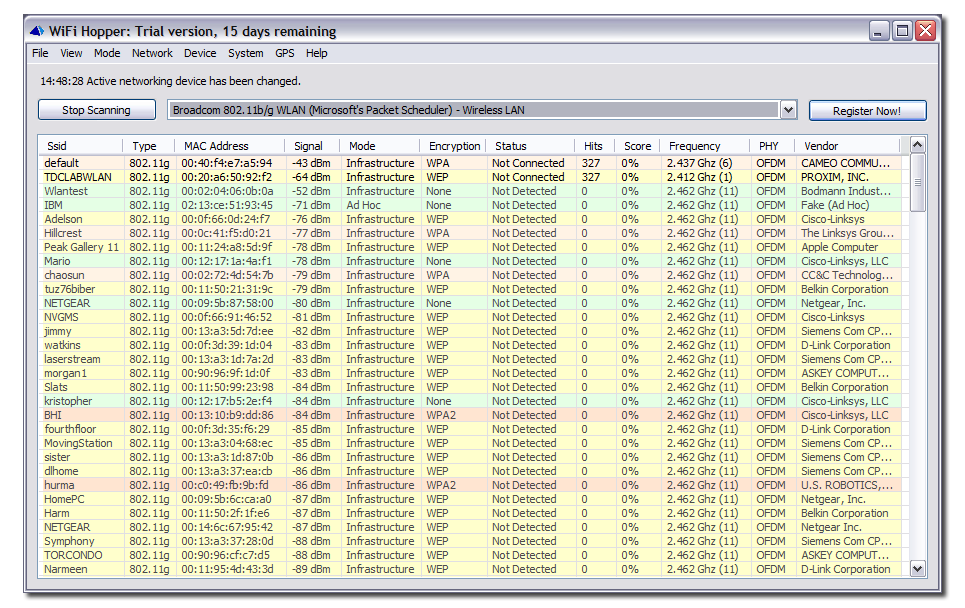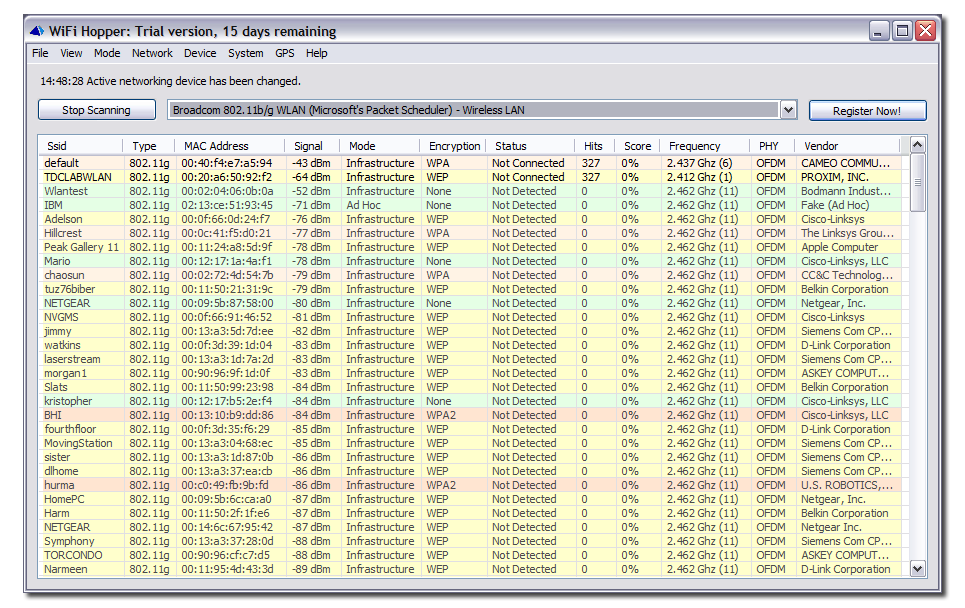Main Window
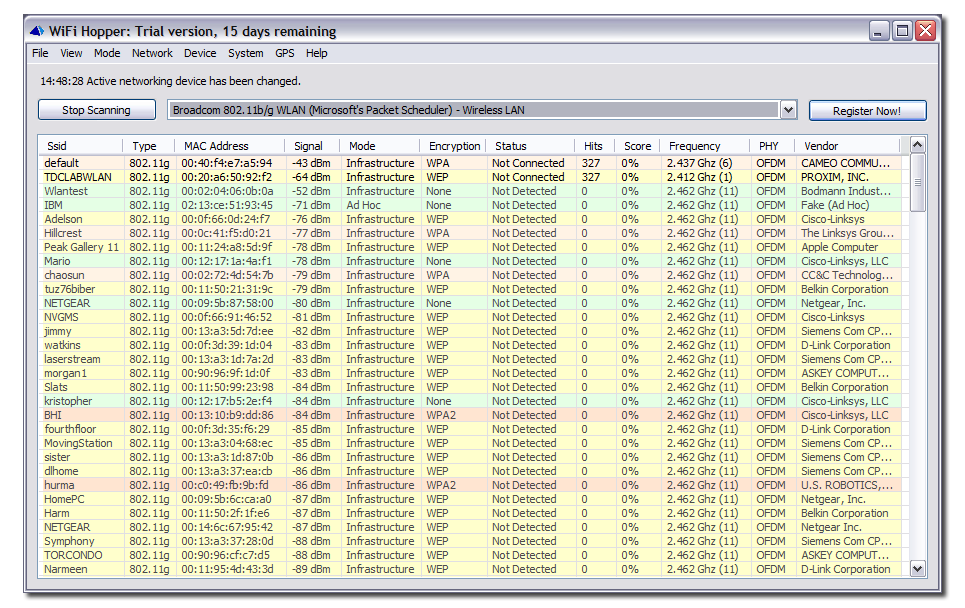
Status Text
Displays information about the last significant operation performed by WiFi Hopper. The initial part of the status text contains the time the operation was performed in the format HH:MM:SS. This is followed by a description of the outcome of the event. For example, when connecting to a network, the status text will display information about the progress of the operation.
Network List
The network list is the main component of application. It contains the list of detected networks. The list may be reduced because of applied filters. Additionally, the networks may have colored backgrounds based on the options selected. You can choose which columns are displayed in the network list by either right clicking on the headers or by using the Column Selection Window. Below is a description of each of the columns:
- SSID: The Service Set Identifier being broadcasted by the remote wireless device.
- Speed: The highest supported speed as reported by the remote wireless networking device.
- MAC Address: The Media Access Control (MAC) address of the remote wireless device.
- Signal: The current reported Received Signal Strength Indication (RSSI) of the remote wireless device.
- Mode: The operating mode of the remote wireless device -- can be infrastructure or ad-hoc.
- Encryption: The encryption type being used by the remote wireless device -- can be None, WEP, WPA or WPA2.
- Status: The current status of the network in relation with the local networking device -- can be 'Connected', 'Not Connected', 'Not Detected' or 'Connecting...'.
- Hits: The number of times the remote wireless device was detected in the previous queries to the local networking device.
- Score: The score of the remote wireless device in reference to Network Hopping.
- Frequency: The frequency and channel on which the remote wireless device is operating.
- PHY: The physical layer being used by the remote wireless device -- can be DS, OFDM or OFDM5.
- Beacon: The beacon interval used by the remote wireless device.
- Best RSSI: The best RSSI value detected for the remote wireless device.
- Lowest RSSI: The weakest RSSI value detected for the remote wireless device.
- Average RSSI: The average RSSI value for the remote wireless device.
- First Seen: The local time and date when the remote wireless device was first seen.
- Last Seen: The local time and date when the remote wireless device was last seen.
- ATIM Window: The announcement traffic information message (ATIM) window for the wireless network.
- Hop Pattern: Specifies the network hop pattern that is used to determine the hop sequence.
- Hop Set: Specifies a set of patterns. The Layer Management Entity of the physical layer uses these patterns to determine the hop sequence.
- Dwell Time: The maximum period of time during which the remote transmitter can remain fixed on a channel.
- OUI: The Organizational Unique Identifier -- the first 24 bits of the MAC address of the remote wireless device.
- Vendor: The detected vendor for the remote device. If the entry says 'Look up?', click to perform a lookup over the Internet.
- Channel: The channel on which the remote wireless device is operating.
- Type: The type of the remote wireless device -- can be 802.11a, 802.11b or 802.11g.
- Latitude: The latitude reported by the GPS device when the RSSI value for the specific network was the highest.
- Longitude: The longitude reported by the GPS device when the RSSI value for the specific network was the highest.
- Pairwise Ciphers: For a WPA or WPA2 network, reports the advertised pairwise ciphers -- usually TKIP, CCMP or a combination.
- Group Ciphers: For a WPA or WPA2 network, reports the advertised groupwise ciphers -- usually TKIP, CCMP or a combination.
- Key Management: The key management types supported by the remote WPA/WPA2 network. Usually one of PSK (pre-shared key) or IEEE 802.1X/EAP.
Scanning Button
Controls the scanning performed by WiFi Hopper. When scanning is stopped, WiFi Hopper,
- Stops querying the driver for detected wireless devices (soft refresh)
- Stops instructing the driver to scan for new networks (hard refresh)
Note that despite stopping scanning operations, WiFi Hopper continues to query the driver for information related which network the device is associated with. The same button is used to resume scanning once it is stopped.
Device Selection Menu
This menu lists all the detected networking devices on the system. It contains both wireless and non-wireless devices. When a new device is selected from the menu, WiFi Hopper attempts to perform scanning using the newly selected device.
Note that the list of networks is not cleared when a new device is selected.
Register Now Button
This button is only visible in the trial version. It brings up the About Window which can be used to register WiFi Hopper.